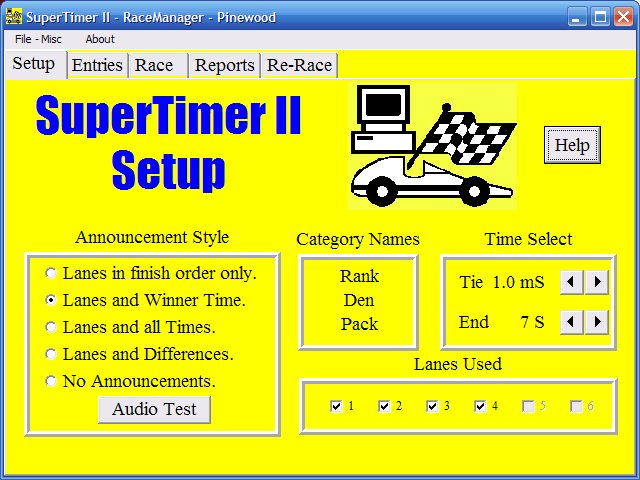- Announcement Style
SuperTimer II alone can announce the heat results in any one of four switch-selectable patterns. The RaceManager Software allows computer selection of those choices as well as No announcements and allows those choices to be changed without resetting SuperTimer II. Clicking on "Audio Test" causes the SuperTimer to speak all possible words and to report its version number. "Audio Test" is also a switch option in SuperTimer II alone.
Note: a very wide angle LED light flashes in each lane as its position is being announced by the SuperTimer II. Position announcements that don't include a time add a one second pause instead so that the blinking lane LED can be observed. Position announcements will always be heard at least once and can be repeated by simply not closing the start gate until you want them to stop. For examples of each Announcement Style click on these links:
Play Lanes only,
Play Lanes and Winner Time,
Play Lanes and all Times,
Play Lanes and Differences.
- Category Names
The race results can be sorted in one to three separate user-defined categories. Clicking on the name under "Category Names" allows you to change what those names are to comply with the common names in your organization. Using these names, for example, Dens, allows you to create Teams and award a trophy to the fastest Team, spreading the bragging rights around. Using Category names does NOT separate the racers during the actual heats, instead it separates them in the printed reports. The names can be changed at any time and the changes will appear in the appropriate places in all screens and reports. The first category name also appears on the Race screen.
- Time Select
With SuperTimer II alone, "Tie Time" may be switch selected to either 0 mS (virtually no ties) or 1.0 mS (cars within about 1/10th of an inch are reported as tied.) In the RaceManager, "TieTime" can be software selected from 0.0 to 2.0 mS in 0.1 mS increments. We recommend 1.0 mS. This only affects position reporting, it does not affect time averaging.
In SuperTimer II alone the "End" of race (time out if a car fails to cross) can be switch selected to either 5 Seconds or 10 Seconds. In the RaceManager, "End" can be software selected from 1 to 30 Seconds in 1 Second increments.
- Lanes Used
With SuperTimer II alone, "Lanes used" is the same as lanes purchased. If a lane does not have a car or the car does not finish, the race ends when the "End" time is reached. If all lanes cross, then the race ends immediately and the results are announced immediately. With the RaceManager a lane may be disabled if desired. In addition, if the RaceManager does not need a lane during a particular heat, that lane is ignored and the heat ends when all the required lanes have crossed. In the above example, four lanes were purchased and four are being used.
If SuperTimer II is not connected, "Lanes Used" shows a message saying you must connect SuperTimer II. You will be able to enter racers and/or view most reports but you will not be able to create heats since the RaceManager needs to talk to SuperTimer II to find out how many lanes are available.
Once heats have been created, "Lanes Used" shows a message saying you cannot change the lanes used once racing starts.

![[SuperTrack]](/track/pinewood_derby_track_tr1c.jpg)
![[SuperTimer II]](/ssi/pinewood_derby_timer_pw.gif)
![[College]](/ssi/college.gif)
![[home]](/ssi/pinewood_derby_home.gif)