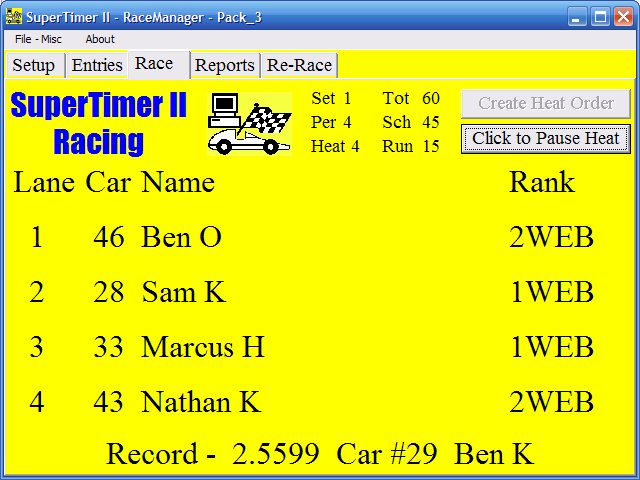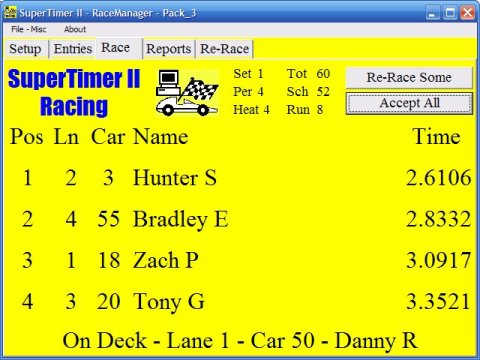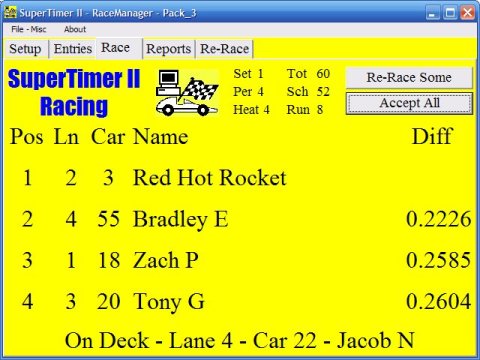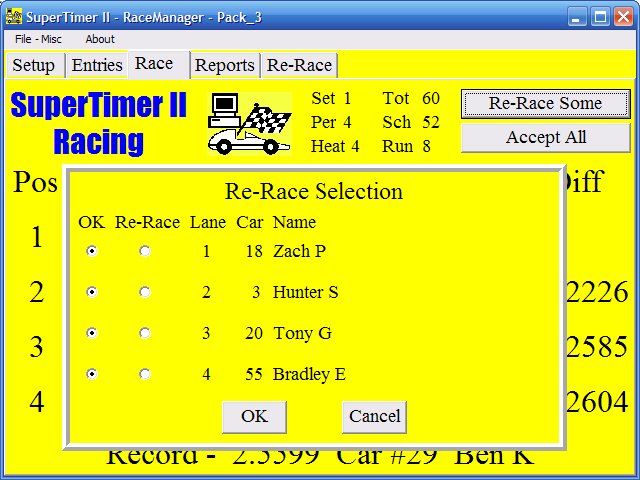|
|
RaceManager Race Screen
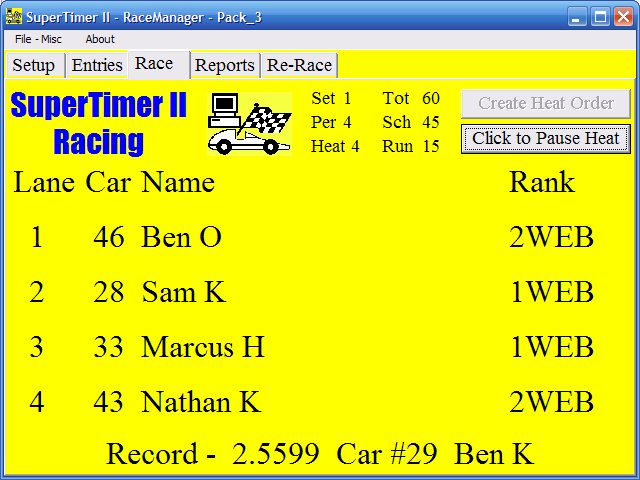
- Statistics
At the top of the screen is shown a continuously updated summary of the race status. A 'Period' is all the cars running once in a lane. A 'Set' is completed when all cars have run in every lane. Multiple sets are allowed but usually not used unless the track is only two lanes. Also shown are the Number of cars remaining Scheduled, Number of cars that have already Raced this period and the Total number of cars running.
- Create Heat Order
This button is only available if cars have not been scheduled for the current period. In the first period, cars are assigned in ascending car number order. In subsequent periods the cars are assigned in speed order starting with the fastest cars but run starting with the slowest cars and in a lane they have not previously raced. Because of lane conflicts, it is not always true that the very slowest cars are in the first heat but it is generally true. It is always true that the fastest (and generally two or three fastest) cars are in the last heat of the period. If there are times when not all lanes have cars (e.g. 10 cars, 3 lanes), the RaceManager will attempt to guarantee that no car runs alone. For the example of 10 cars and 3 lanes, 4 heats would be scheduled of 2-2-3-3 cars with the slower cars running in the smaller heats. When no cars are assigned this button becomes active. Clicking on it will create all the heats for one period, then bring up a screen with the heat schedule and allow printing of as many copies as needed. Additional copies can be printed from the Reports screen.
- Click to Pause Heat
Once heats have been created, this button initially reads 'Run'. Clicking on it brings up the display shown with the racers in Lane order and changes the button label to 'Click to Pause Heat.'
When the starter has placed the cars on the track and has pressed and held the starter ready switch AND this screen is visible, SuperTimer II will say, "Ready" and a Green LED on the panel will come on indicating to the racer (usually the one assigned to lane 1) that he can start the heat.
Releasing the 'Ready' switch, clicking on 'Click to Pause Heat' or leaving this screen will prevent the heat from starting. In the usual case, the heat will start when the racer pushes the Red button on SuperTimer II and stop when all the cars have crossed. Thus the 'Click to Pause Heat' button is rarely used.
- On Deck List
An "On Deck List" of the cars for the next heat appears at the bottom of the screen with each name listed for two seconds. The display of 'On Deck' names will rotate thru all cars and, in addition, include the current record speed information.
Result Screen
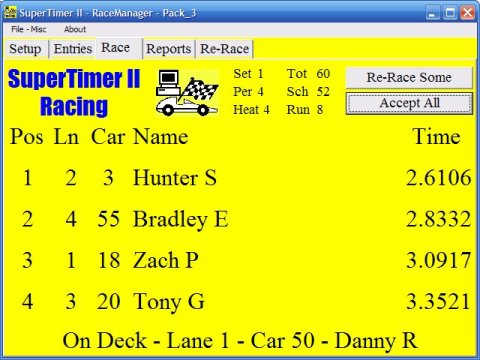
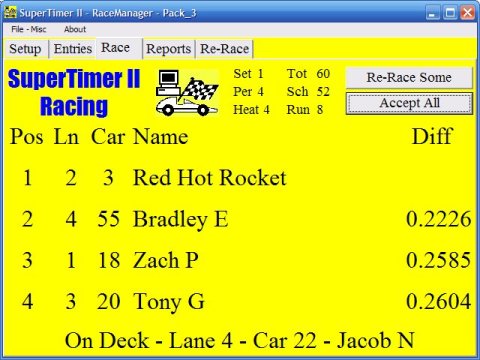
When the heat is completed, SuperTimer II sends
the results to RaceManager and they're displayed automatically.
- Display
With large digital numbers it's often difficult to see how close some results are (2.7001 looks much bigger than 2.6999 but it isn't.) To increase interest, the race result display alternates between showing racer names and elapsed times in the first picture and the racer miscellaneous field if it exists and the lane to lane difference time in the second picture. If the miscellaneous field is empty then the racer's name remains displayed.
- Accept All
Most of the time click here and the results become official. The statistics above the buttons will be updated as well and, if need be the Record Speed. the button name will change to 'Run'. Click it to bring up the next heat. If you project the results, you may wish to leave them displayed for some time to allow for slower readers and to increase user interest especially when a difference is quite small or a new record is set.
- Re-Race Some
Click here if something went wrong with the heat. For example, if cars were in the wrong lanes, or one jumped the track or interfered with another, etc. It's an easy way to solve the occasional "oops" problem. Clicking 'Re-Race Some' will bring up the following screen.
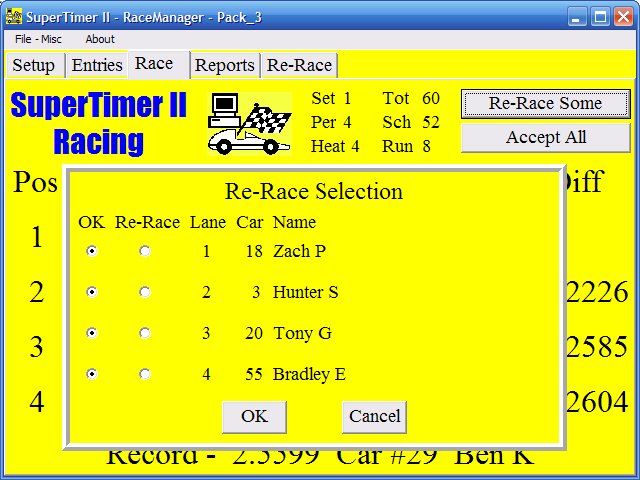
Select 'OK' or 'Re-Race' for each car, then click OK. An immediate re-race of only the necessary cars will be shown and run. If you inadvertantly accept bad results or find out later that there was a problem see the Re-Race screen.
View Reports Screen.
|

![[SuperTrack]](/track/pinewood_derby_track_tr1c.jpg)
![[SuperTimer II]](/ssi/pinewood_derby_timer_pw.gif)
![[College]](/ssi/college.gif)
![[home]](/ssi/pinewood_derby_home.gif)